29.06.2021, 10:55
(Dieser Beitrag wurde zuletzt bearbeitet: 30.06.2021, 16:17 von ThunderTower.)
Die Splash mit Wordpress zu machen, mag nicht jedem auf Grund von php und Hackerangriffen gefallen. Ein Server wird nicht sicher, nur weil man auf Wordpress verzichtet.
Wegen der Hacking-Attacken halte ich allerdings ein Auslagern der Splash auf eine andere Maschine mit Wordpress für richtig.
Diesen 80er Port von Apache lasse ich auf 80 - Egal in meinem LAN.
Apache Default Page: It works im Viewer:
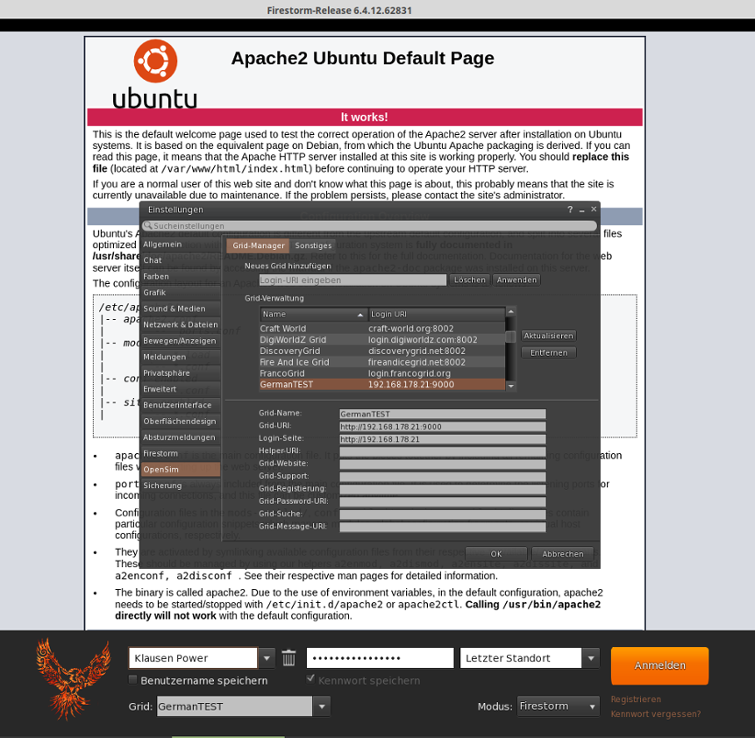
Wordpress benötigt:
sudo apt install php-soap php-intl php-zip php-curl php-gd php-mbstring php-xmlrpc php-xml
Notwendiger Eintrag in die Apache default.conf:
root@sliplady:/etc/apache2/sites-available# nano 000-default.conf
<Directory /var/www/html/>
AllowOverride All
</Directory>
Die 000-default.conf abspeichern und verlassen.
Rewrite-Modul aktivieren:
sudo a2enmod rewrite
In das tmp Verzeichnis wechseln und Wordpress laden:
cd /tmp
curl -O https://wordpress.org/latest.tar.gz
Auspacken:
tar xzvf latest.tar.gz
touch /tmp/wordpress/.htaccess
mkdir /tmp/wordpress/wp-content/upgrade
sudo cp -a /tmp/wordpress/. /var/www/html
Eigentum festlegen:
sudo chown -R www-data:www-data /var/www/html
Berechtigungen festlegen:
sudo find /var/www/html/ -type d -exec chmod 750 {} \;
sudo find /var/www/html/ -type f -exec chmod 640 {} \;
WordPress Secret Key Generator aufrufen und Werte in die wp-congfig schreiben:
curl -s https://api.wordpress.org/secret-key/1.1/salt/
root@sliplady:/home/lordsniefnase# cd /var/www/html
root@sliplady:/var/www/html# ls
index.html - readme.html - wp-blog-header.php - wp-config.phpcd - wp-includes - wp-login.php - wp-signup.php
index.php - wp-activate.php - wp-comments-post.php - wp-content - wp-links-opml.php - wp-mail.php - wp-trackback.php
license.txt - wp-admin - wp-config-sample.php - wp-cron.- php wp-load.php - wp-settings.php - xmlrpc.php
root@sliplady:/var/www/html#
index.html löschen:
root@sliplady:/var/www/html# rm index.html
Umbenennen wp-config-sample.zu php wp-config.php:
root@sliplady:/var/www/html# mv wp-config-sample.php wp-config.php
root@sliplady:/var/www/html# nano wp-config.php
Schlüssel kopieren und in die wp-config speichern.
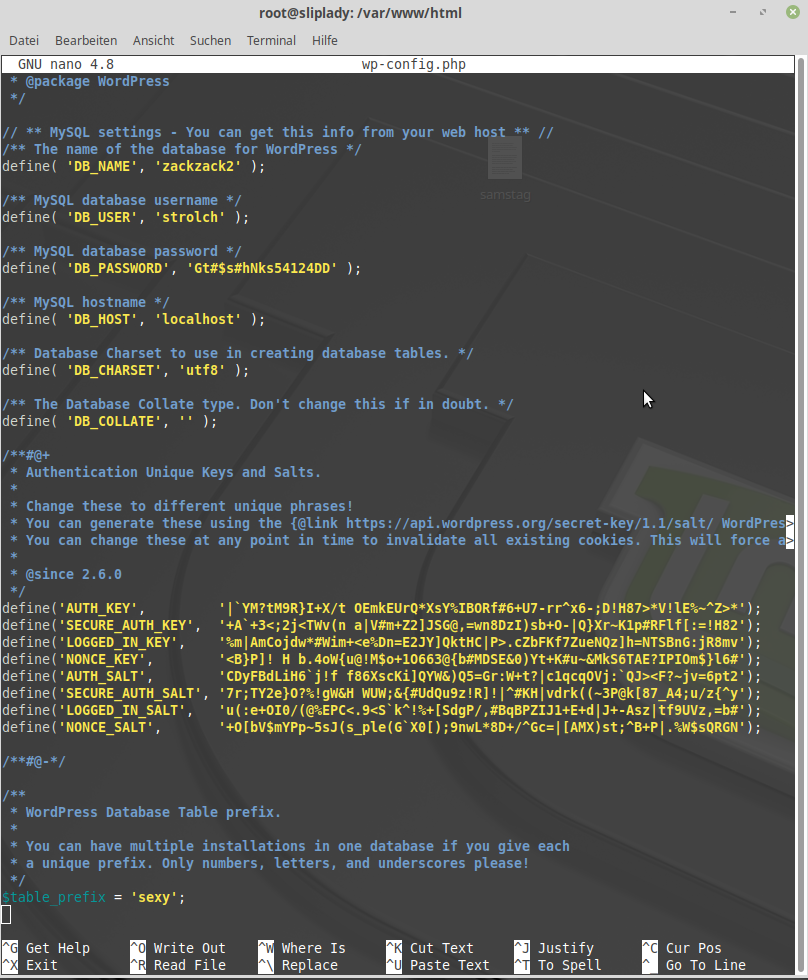
Werte abspeichern, Editor verlassen und das Setup von Wordpress über Server IP ausführen.
Nun wird Wordpress im Firestorm Viewer auch angezeigt. Version for Open Simulator: 6.4.13 (63251)
Notwendige Konfigurationen folgen:
REST API, UFW, Apache, php.ini, ServerSignature Off, TraceEnable off, ServerSignature Off, ServerTokens Prod, Options -Indexes
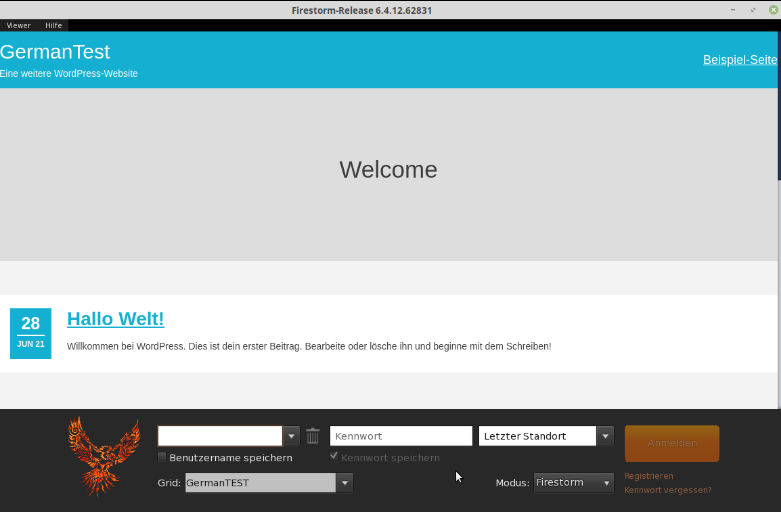
Verzeichnisauflistung ist aber noch aktiv:
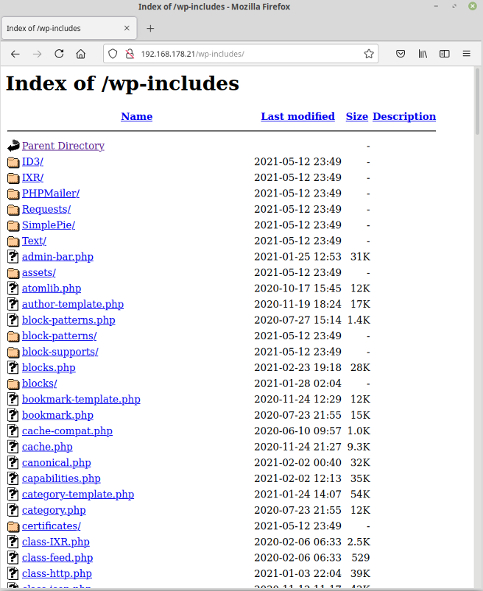
Verzeichnisauflistung deaktivieren:
root@sliplady:/etc/apache2# nano apache2.conf
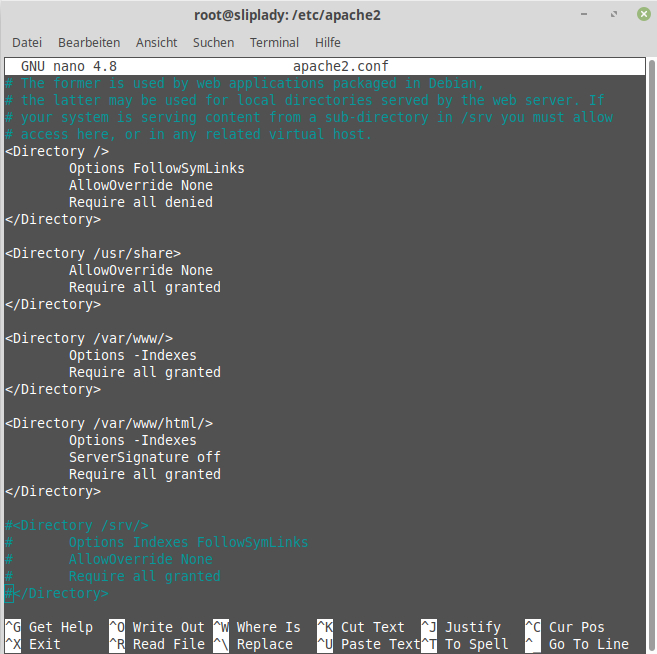
<Directory /var/www/html>
AllowOverride All
Options -Indexes
ServerSignature off
Require all granted
</Directory>
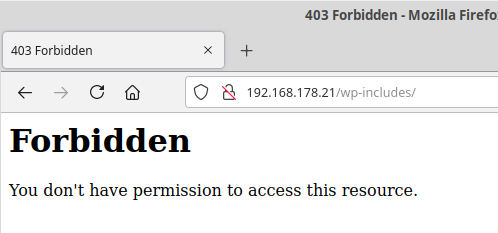
Auslesen von sensiblen Daten und Einschleusen verhindern.
WordPress REST API noch abschalten!
Sprachlos - Keine Worte mehr:
http://192.168.178.21/wp-json
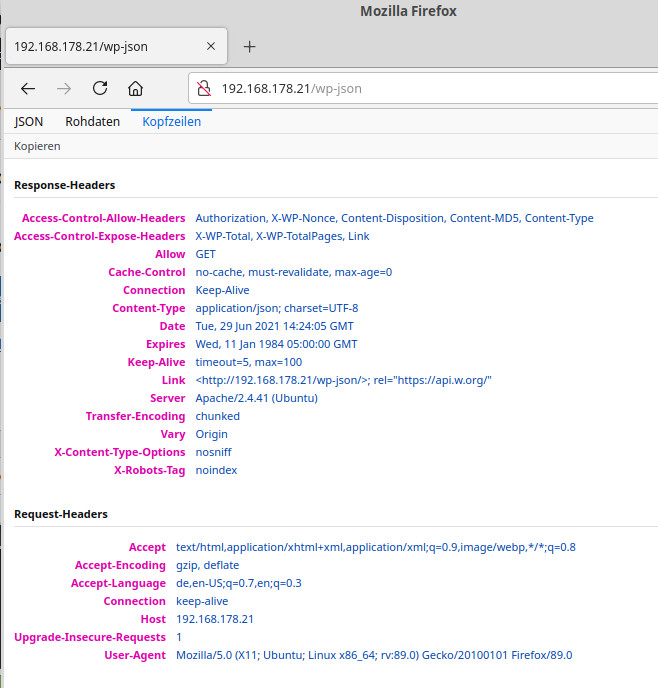
In die functions.php-File vom Theme:
add_filter( 'rest_authentication_errors', function( $result ) {
if ( ! empty( $result ) ) {
return $result;
}
if ( ! is_user_logged_in() ) {
return new WP_Error( 'restx_logged_out', 'Funktion nicht erlaubt.', array( 'status' => 401 ) );
}
return $result;
});
root@sliplady:/var/www/html/wp-content/themes/hello-hv# nano functions.php
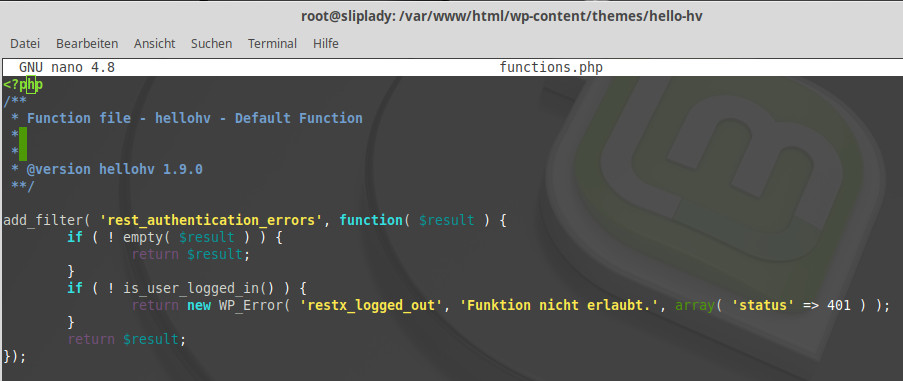
Clean:
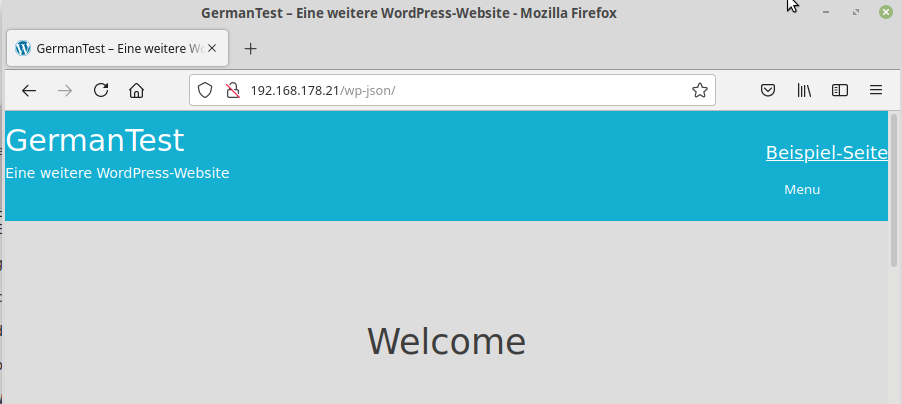
Apache starten:
sudo /etc/init.d/apache2 start
Apache stoppen:
sudo /etc/init.d/apache2 stop
Apache neu starten:
sudo /etc/init.d/apache2 restart
Status abfragen:
sudo systemctl status apache2
Module anzeigen lassen:
apachectl -t -D DUMP_MODULES

Wegen der Hacking-Attacken halte ich allerdings ein Auslagern der Splash auf eine andere Maschine mit Wordpress für richtig.
Diesen 80er Port von Apache lasse ich auf 80 - Egal in meinem LAN.
Apache Default Page: It works im Viewer:
Wordpress benötigt:
sudo apt install php-soap php-intl php-zip php-curl php-gd php-mbstring php-xmlrpc php-xml
Notwendiger Eintrag in die Apache default.conf:
root@sliplady:/etc/apache2/sites-available# nano 000-default.conf
<Directory /var/www/html/>
AllowOverride All
</Directory>
Die 000-default.conf abspeichern und verlassen.
Rewrite-Modul aktivieren:
sudo a2enmod rewrite
In das tmp Verzeichnis wechseln und Wordpress laden:
cd /tmp
curl -O https://wordpress.org/latest.tar.gz
Auspacken:
tar xzvf latest.tar.gz
touch /tmp/wordpress/.htaccess
mkdir /tmp/wordpress/wp-content/upgrade
sudo cp -a /tmp/wordpress/. /var/www/html
Eigentum festlegen:
sudo chown -R www-data:www-data /var/www/html
Berechtigungen festlegen:
sudo find /var/www/html/ -type d -exec chmod 750 {} \;
sudo find /var/www/html/ -type f -exec chmod 640 {} \;
WordPress Secret Key Generator aufrufen und Werte in die wp-congfig schreiben:
curl -s https://api.wordpress.org/secret-key/1.1/salt/
root@sliplady:/home/lordsniefnase# cd /var/www/html
root@sliplady:/var/www/html# ls
index.html - readme.html - wp-blog-header.php - wp-config.phpcd - wp-includes - wp-login.php - wp-signup.php
index.php - wp-activate.php - wp-comments-post.php - wp-content - wp-links-opml.php - wp-mail.php - wp-trackback.php
license.txt - wp-admin - wp-config-sample.php - wp-cron.- php wp-load.php - wp-settings.php - xmlrpc.php
root@sliplady:/var/www/html#
index.html löschen:
root@sliplady:/var/www/html# rm index.html
Umbenennen wp-config-sample.zu php wp-config.php:
root@sliplady:/var/www/html# mv wp-config-sample.php wp-config.php
root@sliplady:/var/www/html# nano wp-config.php
Schlüssel kopieren und in die wp-config speichern.
Werte abspeichern, Editor verlassen und das Setup von Wordpress über Server IP ausführen.
Nun wird Wordpress im Firestorm Viewer auch angezeigt. Version for Open Simulator: 6.4.13 (63251)
Notwendige Konfigurationen folgen:
REST API, UFW, Apache, php.ini, ServerSignature Off, TraceEnable off, ServerSignature Off, ServerTokens Prod, Options -Indexes
Verzeichnisauflistung ist aber noch aktiv:
Verzeichnisauflistung deaktivieren:
root@sliplady:/etc/apache2# nano apache2.conf
<Directory /var/www/html>
AllowOverride All
Options -Indexes
ServerSignature off
Require all granted
</Directory>
Auslesen von sensiblen Daten und Einschleusen verhindern.
WordPress REST API noch abschalten!
Sprachlos - Keine Worte mehr:
http://192.168.178.21/wp-json
In die functions.php-File vom Theme:
add_filter( 'rest_authentication_errors', function( $result ) {
if ( ! empty( $result ) ) {
return $result;
}
if ( ! is_user_logged_in() ) {
return new WP_Error( 'restx_logged_out', 'Funktion nicht erlaubt.', array( 'status' => 401 ) );
}
return $result;
});
root@sliplady:/var/www/html/wp-content/themes/hello-hv# nano functions.php
Clean:
Apache starten:
sudo /etc/init.d/apache2 start
Apache stoppen:
sudo /etc/init.d/apache2 stop
Apache neu starten:
sudo /etc/init.d/apache2 restart
Status abfragen:
sudo systemctl status apache2
Module anzeigen lassen:
apachectl -t -D DUMP_MODULES





